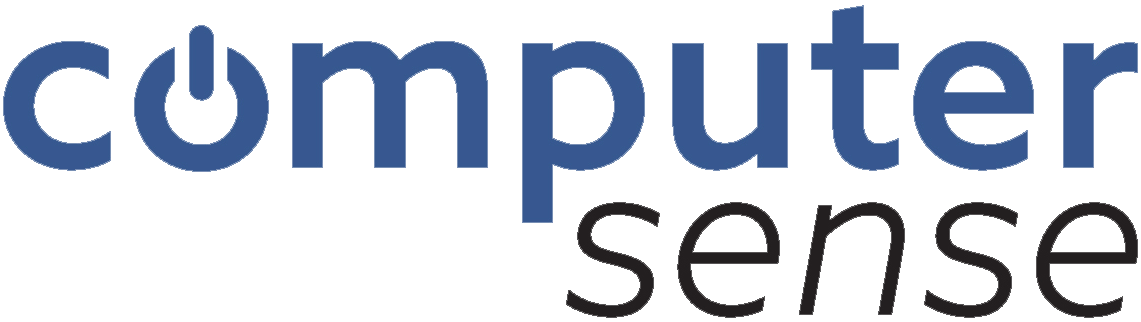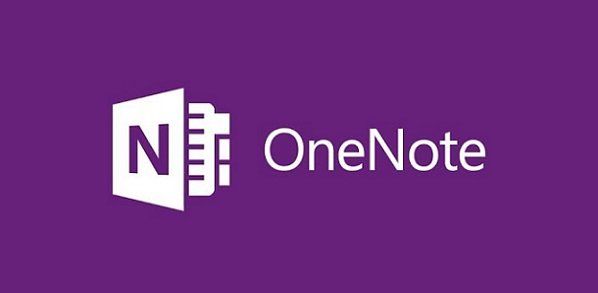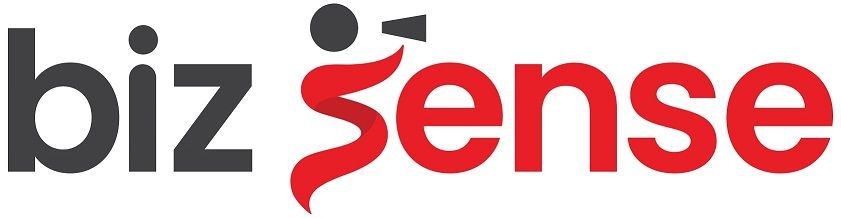Get in touch
330.262.2343
training@computersenseonline.com
Excel's Newest Super Hero - Flash Fill
In a Flash, You Will Literally Fill in Vast Amounts of Excel Data with this Tool
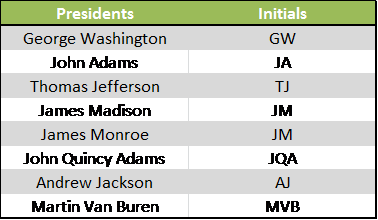
In the latest Excel versions (as of Excel 2013), a new super hero was born: Flash Fill
This additional tool brings a whole new level of intuitive assistance when you need to separate cell data or combine multiple cells into another cell. Flash Fill is the bigger, badder cousin to the Auto Fill handle we have come to know and love, and works almost like magic by analyzing what you type into a given cell to pick up on the adjacent columns for patterns by suggesting a fill down option accordingly.
Here is how to Flash Fill:
- Create in adjacent column(s) within a data list (this becomes your source data where a pattern is detected)
- In your newly added column, begin at a top cell by typing in how the pattern should be followed (see example in picture above where initials are typed beside the President names, but only type the first entry!)
- Press [ENTER]
- Now type in a second cell below the first cell where you already established a pattern. At this point you should see a shadow box dimly appear with Flash Fill "suggested" fill options
- Press [ENTER] again to invoke the remaining Flash Fill pattern
OR
click the AutoFill handle to copy down the suggested pattern (use the Smart Tag option if necessary to select Flash Fill option)
OR
click the Flash Fill button on the Home tab under Fill options.
Categories
Contact Info
330.262.2343